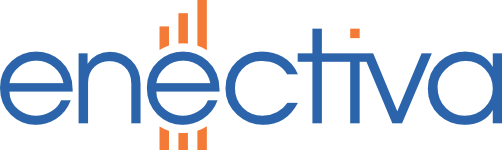-
Setting the Loratech S0 Pulse Transmitter S0 Node
The Loratech S0 Node is used to read meter pulses and send the recorded data over the LoRaWAN wireless network. Connection INx pulse inputs The pulse outputs of the meter are connected to the INx terminals. They are occupied from IN0 to IN3. It is always important to observe polarity, i.e. connect the + of the counter to the + of the meter. IN0 (P1) - counter 0 IN1 (P2) - counter 1 IN2 (P3) - counter 2 IN3 (P4) - counter 3 Configuration interface Switch the USB- UART converter to 3.
-
M-Count 2C převodník pulsů na M-Bus
The M-Count 2C from Cynox is a two-input S0 pulse converter (typically the output of electric meters and galvanic isolators) to MBus. Commissioning Remove the insulating foil on the battery Set the power jumper to EXT - connecting the pins in the middle and closer to the battery Connect the module according to the following diagram a. MBus bus to the terminals marked M-BUS b. 24V power supply to terminals V+I (+) and GND (-)
-
IMP-O-TENT W-MBus 169 MHz Transmitter
Before starting, it is necessary to screw the antenna onto the connector on the module’s wire pin. Transmitting without an antenna could permanently damage the transmitter (1) Use the power jumper to connect the pins marked ON (2) Connect the USB cable supplied by the manufacturer to a free USB port on the computer and identify the marking of the corresponding COM port. Click on Start, type Device Manager in the Search Programs and Files field and open.
-
W-MBus 169 MHz Softlink transmitter setup
The wireless softlink module can be set up in two ways - via cable or via infrared interface. Before the actual setting, the switches located on the board next to the battery must be switched to the ON position Connecting the module to a computer using a cable Connect the cable supplied by the manufacturer with the USB-CMOS converter to a free USB port on the computer. Then, in the Device Manager window, find the assigned COM port number, e.
-
Zenner EDC communication module
Setup of the Zenner EDC module is done over the M-Bus using the Global Meter Manager configuration tool, which can be downloaded from the manufacturer’s website. The manual is available as a pdf file in the “downloads” section on the right side of the screen.
-
Galvanic separator GOU 6
The GOU 6 is a six-channel single-ended device, developed as a special interface for the single-ended isolation of meter outputs. Its use must be approved by the territorial distributor. The GOU 6 is controlled by a microprocessor, which allows its adaptation to the requirements of many types of meters by means of eight DIP switches (located under the output terminal cover). Wiring GOU6 Power is connected to terminals 1 and 2.
-
Pulse module Elster PR6 / PR7
The PR6 and PR7 pulse modules are used for reading Elster water meters. The PR6 sensor is designed for domestic water meters R ½" - 2" type V200, V200P, V220, C4000 (small water meter marked V220) Sensor PR7 is designed for industrial water meters DN 40 - DN 300 , type H4000, H4200, S2000, C4000 ( main counter ), C3100 (main counter since 2008) Installation of PR6 modules PR6 - V200 Tear off the foil Remove the counter cap, attach the PR6 to the cap pin Push the PR6 downward until it …
-
BMR OP105
The converter is designed to galvanically separate the impulse outputs of the meter from the monitoring and control equipment. The device enables the separation of active consumption pulse, active supply pulse, reactive consumption pulse, reactive supply pulse and registration period pulse. The operation of each channel is monitored by coloured LEDs on both the input and output sides of the transmitter. The wiring of the inputs is according to the following diagram, including the 230V power …
-
Configuring PadPuls (Relay) Pulse Adapter
The PadPuls converter is used whenever necessary to convert pulse outputs from water meters, gas and electrometers to the M-Bus bus. The converter is made in multiple versions depending on how many pulse inputs you can connect to it. The configuration is completely identical for all variants. The maximum number of entries is 4. Necessary resources Install MBCONF software on your PC / Laptop. Connect M-Bus Micro-Master to a free USB port on the computer, such as COM6 (see image).