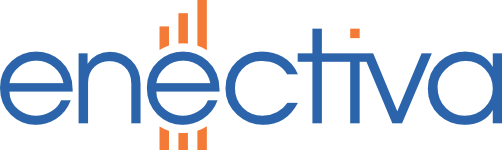-
Connect SmartComs with Inepro Metering PRO380-Mb
In order to begin making the settings, we need to have the following elements: Necessary resources SmartCom PRO ETH with all its cables and connectors. An Inepro Metering PRO380-Mb. An electric cable with the one that appears in the image. Two screwdrivers, one of star and another plane, small. Settings To start the SmartCom must be configured as in this manual: How to connect SmartComs to the Enectiva server?. Connect the longer connector with the power cord, look at the color pattern as it …
-
Configure the passive hub PR-1
You will use a passive concentrator if you want to divide a pulse signal input into two identical ones. We use it primarily if we need to share meter data from a third party. Normally, these are gas and water where one output from the hub is used for distribution and the other for the Enectiva system. The output can then be connected to the M-Bus (example: PadPuls) or transferred via wireless connection (example: WMBUS 169, WMBUS 868, etc …).
-
Configuring PadPuls (Relay) Pulse Adapter
The PadPuls converter is used whenever necessary to convert pulse outputs from water meters, gas and electrometers to the M-Bus bus. The converter is made in multiple versions depending on how many pulse inputs you can connect to it. The configuration is completely identical for all variants. The maximum number of entries is 4. Necessary resources Install MBCONF software on your PC / Laptop. Connect M-Bus Micro-Master to a free USB port on the computer, such as COM6 (see image).
-
Configure and connect an M-Bus Splitter
You will use the M-Bus splitter if you want to read counters simultaneously from two central units (M-Bus Master). Typical examples of using heat distribution meters (city heating plants) that have been equipped with an M-Bus output for CHP and want a meter of such characteristics connected with the Enectiva system. In this case it is necessary to divide the M-Bus output from the meter into two M-Bus outputs. The M-Bus splitter can separate a bus with a maximum of 4 M-Bus counters.
-
Configure the HRI-B sensor
The following steps will guide you through the installation and configuration of the components needed to properly install your HRI-B sensor. Steps to configure your HRI-B sensor Install the MiniCom3 software on your PC / Laptop. Connect the M-Bus Micro-Master to a free port on your computer, such as COM6 (see image). Use the Device Manager on the computer to configure the appropriate port, ie in our case it is COM6.