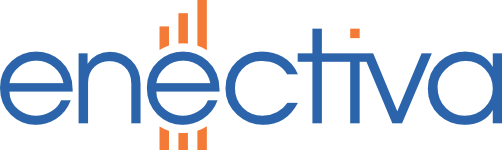Connecting the module to the computer with a cable
The USB-CMOS cable supplied by the manufacturer is connected to a free USB port on the computer. Then in the Device Manager window we find the assigned COM port number, eg COM7.
Module configuration using PUTTY
We make configuration using any serial line communication program, we recommend PUTTY program, which is free to download on the Internet.
-
Launch PUTTY
-
On the Session tab set:
- Connection type to Serial
- Serial line to the name and number of our COM port (eg COM7)
- Speed to 19200
-
Click on the Open button to open the black terminal window. When you press enter, the mon # command is displayed, so the device is ready for communication.
Module configuration commands
If we have set a unique primary address (1-255) for all the meters on the bus, it is possible to set the reading according to it. Otherwise, we will use the secondary addressing - an eight-digit address, usually identical to the serial number of the meter (or its last 8 digits).
It is possible to set the reading of up to 20 gauges, which are numbered from 0 to 19 (the meter number is written into the following commands at position X).
- primary address reading:
id X Y(for example,id 0 1) - secondary address reading:
sid X YYYYYYYY(for example,sid 0 12345678)
Therefore, we will send the following commands to set up meter readings with 100, 150, and 200 addresses:
id 0 100, id 1 150, id 2 200.
Next set:
proto all 1- set the MBus protocol for all meters. It should already be setispeed all 2400setting the correct communication speed. It should already be setperiode all 15period setting reading for 15 minutespower 5signal strength setting - 1 is the weakest, 5 is the strongestekey .turn off encryptionmode 1wireless communication channel settingschan 3write- writing the configuration into permanent memory - this must always be done after changing the settings!