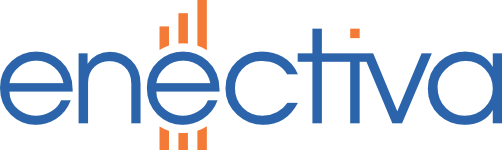The M-Count 2C from Cynox is a two-input S0 pulse converter (typically the output of electric meters and galvanic isolators) to MBus.
Commissioning
-
Remove the insulating foil on the battery
-
Set the power jumper to EXT - connecting the pins in the middle and closer to the battery
-
Connect the module according to the following diagram
a. MBus bus to the terminals marked M-BUS
b. 24V power supply to terminals V+I (+) and GND (-)
c. Pulse meter outputs to S01 / S02 (+) and S0- (-)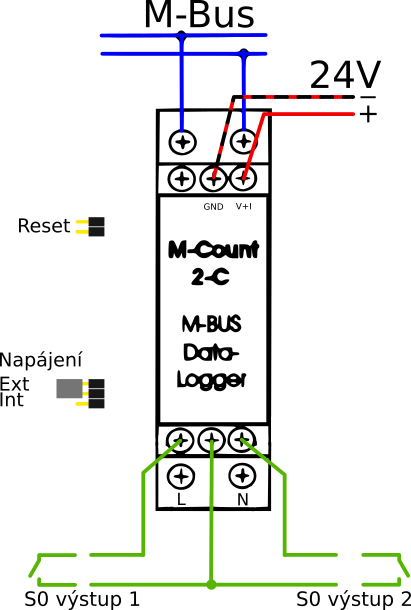
Meter status setting
-
Connect the M-Bus converter to a free USB port on the computer

-
Use the “Device Manager” to set the appropriate PC (notebook) port, i.e. in our case COM6 (see the following picture). You can check which COM port the MikroMaster is connected to via the Device/Device manager in your Windows.
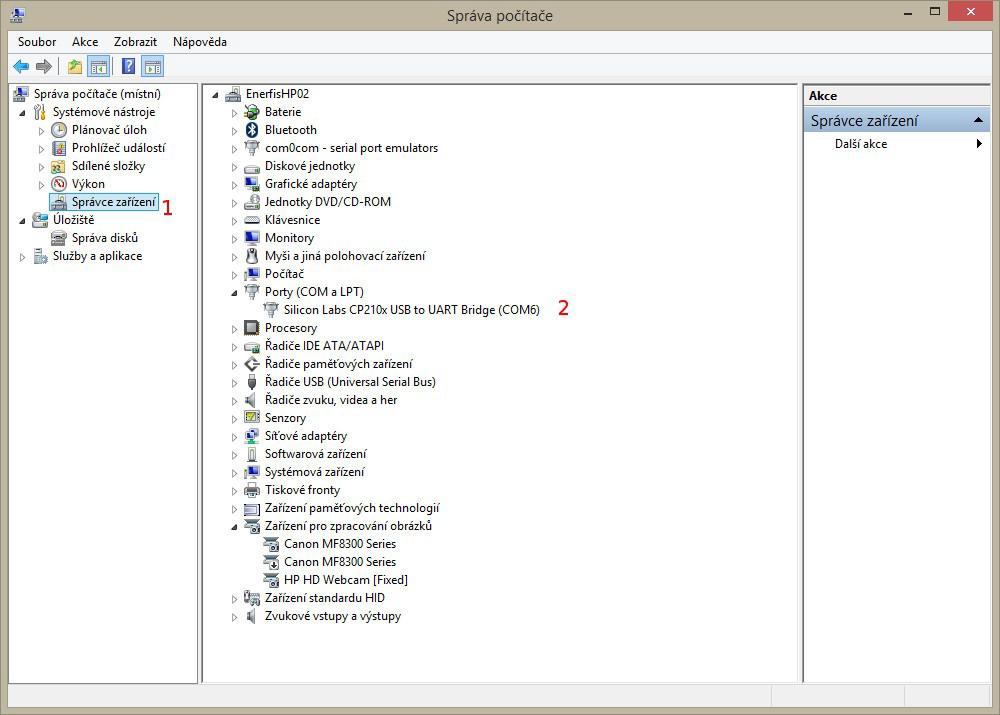
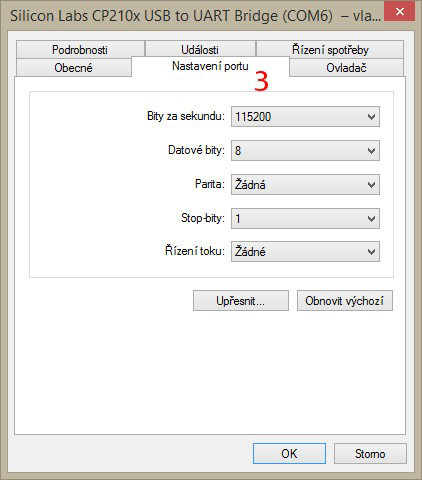
-
Nainstalujte software MBus Configurator
-
Spusťte MBus Configurator
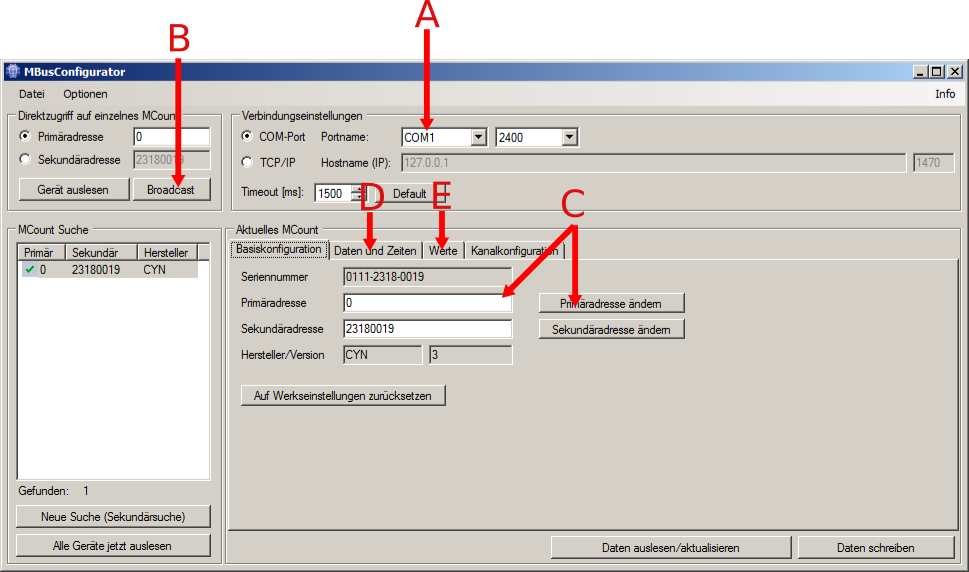
-
Set the appropriate COM port (A)
-
If only one module is connected, connect to it using the Broadcast button (B)
-
On the Basiskonfiguration tab, set the primary address between 1 and 250. This should be unique throughout the network. Enter it using the Primäradresse ändem button. (C)
-
On the Daten und Zeiten tab (D), synchronize the current time with the computer time using the Mit PC Zeit Synchronisieren button.
-
On the Werte tab (E) set the current states of the readings of the aktueller wert 1 and aktueller wert 2. This is done by clicking on the value in the Wert column. In the Einheit column, select the corresponding unit
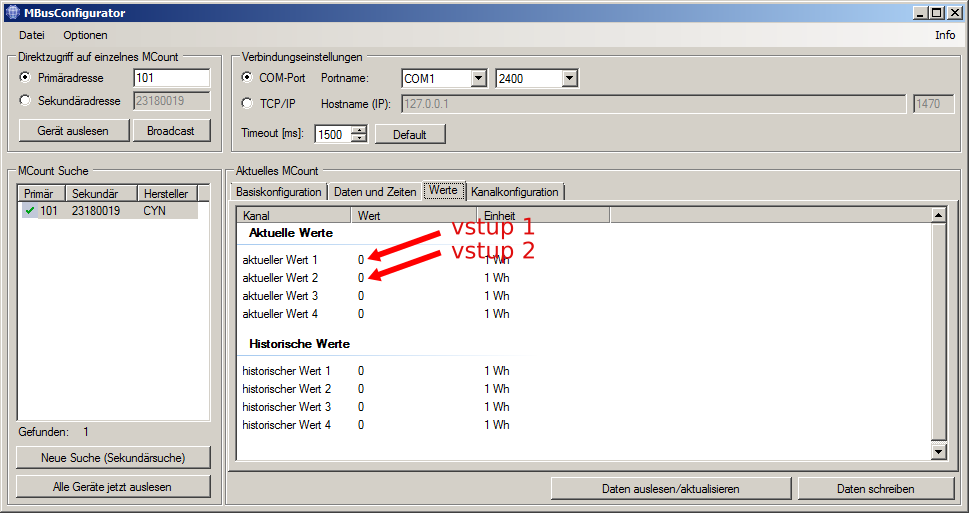
-
If the meter sends pulses in some special ratio, for example 2000 imp/kWh = 2 imp/Wh, it is necessary to set the divider (impulsteiler) on the Kanalkonfiguration tab.
For input 1 set the divider value 2 in the right hand row (Eingang 1 / Aktueller Wert 1). This way only 1 Wh is counted for 2 pulses.
For the 800 imp/kWh ratio, set the unit to 10 Wh and the divisor to 8. Then every 8 pulses we add 10 Wh, so every 800 pulses 1 kWh. -
To write the values, always press the button in the bottom right corner of the window “Daten schreiben”. Press the Daten auslesen/aktualisieren button to verify the values entered.